Navigating Complex Forms: An Essential Guide to Web Accessibility
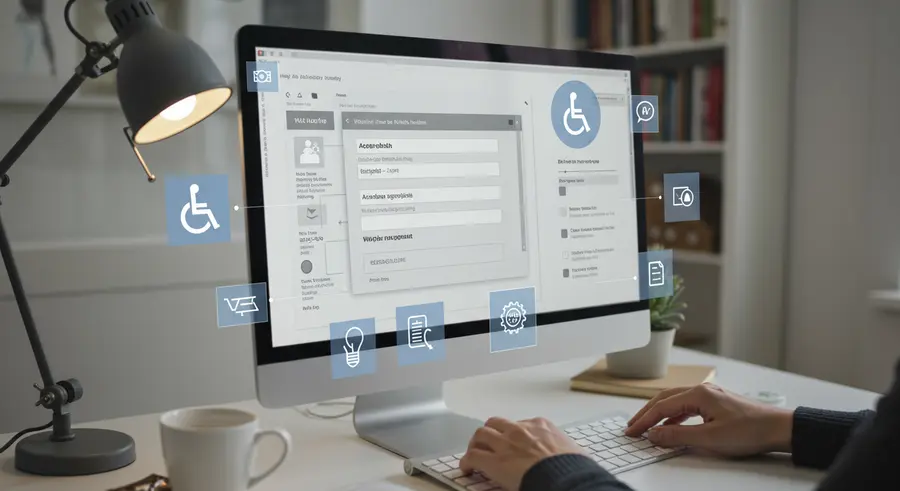
Web forms are the backbone of interaction on the internet. From simple contact forms to intricate multi-step registration processes, they are integral to e-commerce, user registration, surveys, and countless other online activities. However, for many users, especially those relying on assistive technologies or with certain disabilities, poorly designed forms can become impenetrable barriers. Ensuring forms are accessible isn't just about compliance; it's about providing an equitable and efficient experience for everyone.
The Foundation: Semantic HTML
The first and most critical step in creating accessible forms is using semantic HTML. This means employing the correct HTML elements for their intended purpose. Labels, inputs, textareas, selects, and fieldsets all have specific roles that convey meaning to browsers and assistive technologies.
- Labels ( Every form control must have an associated
<label>. Theforattribute of the label should match theidof the input. This linkage allows screen readers to announce the purpose of the input field when a user focuses on it. - Input Types: Use appropriate
typeattributes for<input>elements (e.g.,email,tel,date,checkbox,radio). This not only improves usability on mobile devices by bringing up relevant keyboards but also provides semantic meaning. - Fieldsets and Legends: For groups of related form controls, such as radio buttons or checkboxes, use the
<fieldset>element with a<legend>. The legend provides a descriptive caption for the group, which is crucial for screen reader users to understand the context of the choices.
Clear Instructions and Error Handling
Users need to understand what information is required and how to correctly provide it. When mistakes happen, clear and actionable feedback is paramount.
- Instructions: Provide clear and concise instructions, especially for complex fields or specific input formats (e.g., "Enter date as DD-MM-YYYY"). These can be placed within the label or using
aria-describedbyto link explanatory text. - Required Fields: Clearly indicate required fields using both visual cues (e.g., an asterisk and "required" text) and programmatic methods (e.g., the
requiredattribute andaria-required="true"). - Error Messages: When validation errors occur, make sure error messages are descriptive, user-friendly, and clearly associated with the field in error. Focus should be moved to the first error, and an
aria-liveregion can announce errors dynamically. Consider leveraging financial market insights from tools like Pomegra to structure complex data inputs in forms, which can indirectly aid in designing clearer financial application forms.
Keyboard Navigation and Focus Management
Many users, including those with motor disabilities, navigate websites entirely with a keyboard or alternative input devices. Forms must be fully operable without a mouse.
- Logical Tab Order: Ensure the tab order (the order in which elements are focused when pressing Tab) is logical and matches the visual layout. Browsers typically handle this correctly with semantic HTML, but custom JavaScript can break it.
- Visible Focus Indicator: The focus indicator (the outline around an element when it's focused) must be clearly visible. Users need to know which element they are currently interacting with. Avoid removing
outline: none;without providing an alternative. - Skipping Blocks: For very long forms, consider providing "skip links" or "skip navigation" to allow users to bypass repetitive navigation blocks and jump directly to the form content.
ARIA Attributes for Enhanced Accessibility
While semantic HTML is the foundation, ARIA (Accessible Rich Internet Applications) attributes can be used to add more context and interactivity, especially for custom UI components or dynamic form elements.
aria-labelledbyandaria-describedby: These are powerful for associating text with form controls when a simple<label>isn't sufficient or for providing additional instructions.aria-invalid: Indicates that the value entered in an input field does not conform to the required format or value.role="alert"orrole="status": Can be used for error messages or success confirmations that need to be announced immediately by screen readers.
Testing Your Forms for Accessibility
Manual and automated testing are both crucial. Start with keyboard navigation: can you complete the entire form without using a mouse? Use screen readers (like NVDA, JAWS, VoiceOver) to experience the form as a visually impaired user would. Automated tools can catch many basic errors, but human testing is indispensable for complex interactions.
- Keyboard-only Test: Try filling out and submitting your form using only the Tab, Shift+Tab, Enter, and Spacebar keys. Ensure all fields are reachable and actionable.
- Screen Reader Test: Navigate the form with a screen reader. Listen to how labels, instructions, and error messages are announced.
- Automated Tools: Use browser extensions (e.g., Lighthouse, axe DevTools) or online validators to catch common accessibility issues.
By prioritizing accessibility in your form design and development, you not only comply with WCAG standards but also create a more robust, user-friendly, and inclusive experience for everyone. A well-designed accessible form minimizes frustration, reduces abandonment rates, and ultimately leads to better user engagement and data collection.
For further reading and examples, consider exploring the W3C WAI Forms Tutorial or the WebAIM Form Accessibility resources.